Importing UMC 65nm Low-Leakage standard cell library to Cadence
1. Create a new library for the standard cell.
1.1 At Library manager, Select the menu File->New->Library.
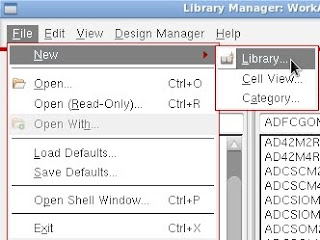
1.2 Name the new library eg. "umc65std2".
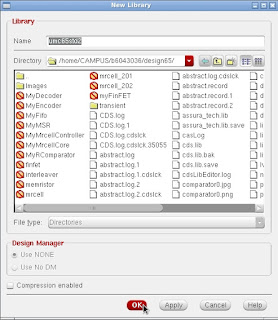
1.3 Select Attach to an existing technology library.
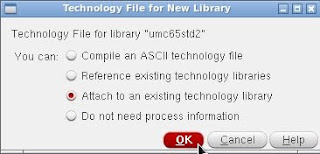
1.4 Select umc65ll.
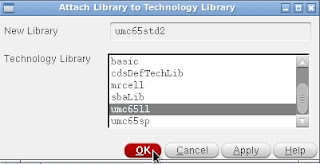
2. Copy basic elements to the new library.
2.1 (Capacitor) At the Library manager->analogLib, right click at "cap" and select "copy".
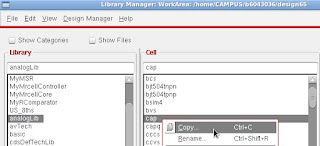
2.2 Set the destination as umc65std2 (the newly created one), Name the cell as "capacitor".
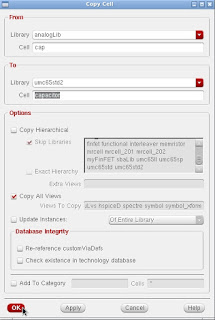
2.3 (Resistor) At the Library manager -> analogLib, right click at "res" and select "copy".
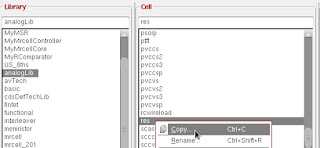
2.4 Set the destination as umc65std2 (the newly created one), Name the cell as "resistor".
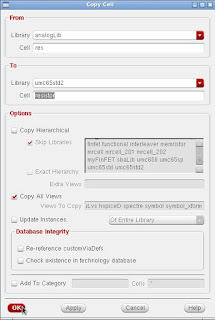
2.5 (Diode) At the Library manager -> umc65ll, right click at "DION_LL" and select "copy".
3. Import the standard cell library.
3.1 At CIW, click at File->Import->Spice
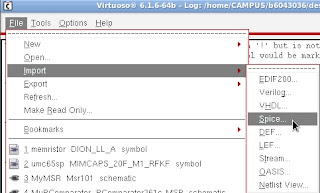
3.2 At Netlist file, point to the file "uk65lscllmvbbr.cir",
Select SPICE option at Netlist language,
Fill "analogLib, umc65ll, umc65std2" at Reference library list.
Not finished yet, do not click OK!
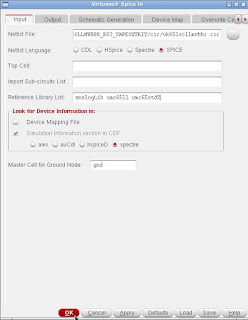
3.3 Click at Output tab and fill the output library name (umc65std2 in this case).
Click at OK.
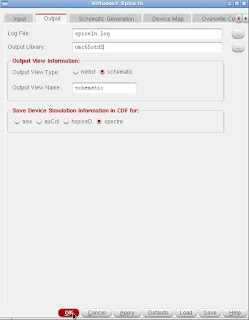
Cadence will start the import process.
It may take 1-2 days.
There may be some errors, don't worry, just repeat step 3 until complete.
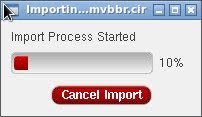
Updated 4th April 2018
- Add step 2.5 and 2.6



Comments
Post a Comment